How I watermark my photos
I thought I’d go ahead and share with you how I watermark my photos. I’ll do it with separate photos.
First of all, I use the free program called “paint.net”. It is a free download. I chose that because I didn’t want to spend a lot of money on a program I needed to keep upgrading and having to pay for it. My son, Daniel, told me about this program and since there are so many You Tube videos about how to use it, I knew this would be enough of a program for me for now. When I come to the place where I can’t do something that I want to, I may have to upgrade to something I buy. But for now, no.
Let me show you with a series of photos.
But if you are so inclined to preferring You Tube videos- here is one which may be simply more in depth than you are ready to do.
Let’s go simple.
Download the program, paint. net
Once it is downloaded and installed, open a photo you want to add your name to.
Click on layer and say “add new layer”.
Click on the letter T (so you can type words).
Type your name where you want it on the photo
Click on “layers” and then “go to the bottom and click on “layer properties”.
Change opacity to less than it is to make your image lighter and more subtle.
Save your photo as a jpg file.
If you want to change the font style or color, play with this a bit by clicking on the numbers, font, and color wheel to get the colors you are interested in.
So here is a short little video that is with an older version of this program, but most of it is the same as I wrote here but in video form.
And there you are!
I hope my explanations are simple enough for you to understand. I think you can! If you think you can’t, just try it.
Whatever you don’t understand, just go back and try it again another day - eventually a little bit will sink and you will can figure it out. At least that is how it works with me. Either that, or get your teenage grandchild or son/daughter who walks in to help you!
Have a great day wherever you are reading this!
Be sure to check out what my sis has for you in the store!















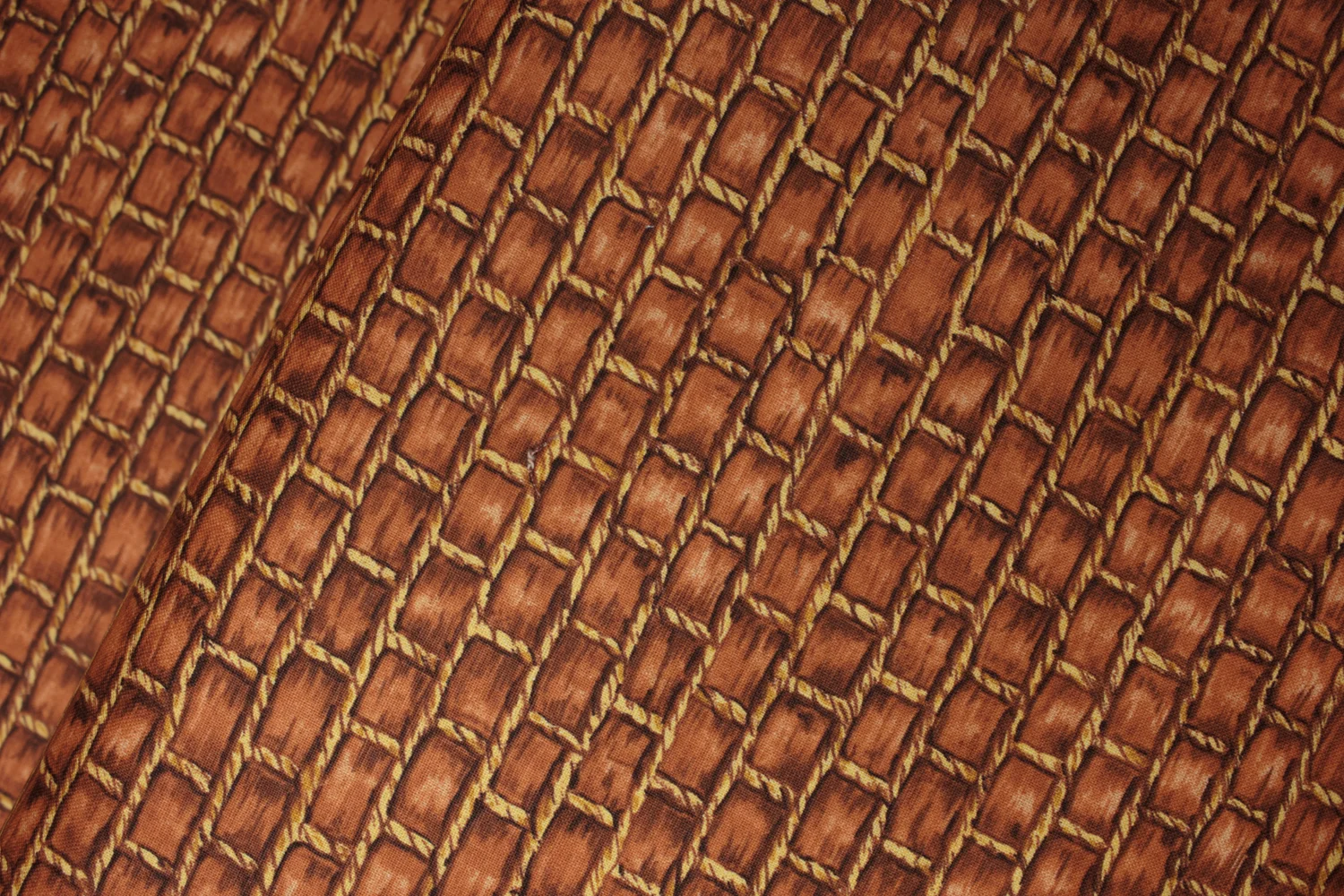



Colors may vary slightly from what is portrayed. Screens vary as well as our eyes sometimes see things differently, but we've made every attempt to have the color be accurately portrayed.
Price is by the Yard.
100% cotton
41/43" wide
Local quilt shop quality fabric
Birds on Branches on Yellow Green:
Autumn is for Birds
by Jamie Fingal
for Hoffman Fabrics